If you have like me used the HTC Magic built-in magnetic compass for a while you might have noticed that it is not always properly aligned. Here is a procedure to re-calibrate the compass and accelerometers in the mobile so that it should give you pretty accurate readings once more:
The calibration of the compass and accelerometers should now be pretty good. If at any time you feel the compass is not showing you the right direction or seems ”stuck” even if you are turning, then repeat this calibration and it will come alive again. Certain applications such as the metal detector application may also screw the calibration and you might need to repeat this after using such software. |
Om du som jag har använt dig av HTC Magics inbyggda kompass ett tag så har du kanske märkt att den inte alltid visar så rätt. Här nedan följer en procedur hur man kan få den kalibrerad enkelt och visa rätt igen:
Accelerometrarna i telefonen skall nu ha hittat sin jämvikt och kompassen bör stämma relativt väl. Du behöver göra om denna kalibrering ca 1 gång om dagen i normalfallet. |
Etikettarkiv: accelerometer
HTC Magic
What I have used before…
So this is my new friend and toy. I have previously been an Ericsson fan until they released the ridiculous K600i telephone and then I switched to Nokia N95 for a short while and I detested the Symbian OS completely. So then I tried a Windows Mobile based HTC the Dual Touch model and my current work provides me with a HTC S740 which is also a windows mobile but with some nice features like GPS and so on. Last thursday however I went and bought myself the first big Android phone released in Sweden, the HTC Magic through the operator 3.
Just WOW!
I can honestly tell you that this mobile has become one of the best gadgets and most useful tools I have ever possessed and in a very nice package. The mobile looks a little bit like an iPhone, slightly smaller display area and with a few more buttons on the front side. However when it is started it is obvious that it har borrowed even more from the iPhone in terms of the interface but also it is far from the special locked down feeling that I get from all Apple’s stuff.

Connector
First of all the multiconnector contact on the phone is a slightly modified USB connector. The modification is only there so that you won’t insert audio connectors into a normal USB but they will fit your phone. However normal USB cables will fit the phone so you can connect it to any laptop or desktop PC or mac just like that with any normal USB connector.
The phone charges over USB and syncs really well. This has been the standard for HTC phones for quite some time now and I hope that other makers of phones will abandon their special connector solutions and just use a normal USB plug or a lightly modified one like HTC does.
Battery time
The battery is depleted quickly if you are surfing a lot, streaming music running the GPS and so on but if you are using it in stand-by mode it will keep you happy for a couple of days at normal use. In the beginning you will probably – like me – need to charge it nighly because it is just so fun to try all the features and bring up the GPS assisted maps, stream YouTube when you are bored and so on. Of course using heavy applications and lots of 3G and HSPA data networks will definitely use up the battery quickly.
But I have no complaints really, if you are conservative with you will probably not have to charge it more than every second or third day. It also recharges pretty quickly if you use the wall plug charger. Charging over USB from a computer that can only deliver 500 mA maximum takes of course much longer.
Software
The software for syncing and backing up is included on the phone. Connect it to your computer using the USB cable, then mount the SD card that comes with it and the sync application, manual et cetera is showing up on a removable disk volume. Just install the software straight from the phone and you are ready. Or look something up in the manual.
Adding your MP3 music is just as easy, just drag them to the music folder on your phone, allow the copy to finish and then you are done. The copying is pretty fast as well, seems to be USB2 which is so much faster than my older HTC mobiles that was taking forever to store music.
Oh, and the mobile can be used like normal whilst connected to the PC with the USB.
Android OS and Interface
The Android OS is developed by Google and this is obvious from start when setting up the phone since it asks for your Google online username and password. Once given to the phone it syncs the calendar and mail account with the online GMail and Google Calendar and many other services you might be using such as GTalk and so on. Lovely stuff if you like the G approach to online life then this phone is definitely for you! It also have mail applications that can handle Exchange mail and normal POP/IMAP accounts as well of course though I have not had much use with these yet and gmail is doing the job rather nicely for me.
The interface is smart, sleek and very fast. I have not been able to make the phone slow down yet with the applications I have been running. The menus just slides out and back again really smooth and nice. The settings in the phone is very logically arranged and it just takes seconds to find something you don’t have to hunt around in an obscure menu system and most of the things just works out of the box.
The on-screen keyboards
There are several of on-screen keyboard to chose from and whenever you touch something to type the phone gives a tactile response by a very short vibration. This is really great because most touch keys are difficult to see if you hit or not because even if the key gives a visual response the finger usually blocks the view! Great thinking here.
Swedish keys are located on one of the keyboards directly and in the others you will have to press the A button or O button down to bring up a row of accented characters and then slide your finger off to the Å, Ä or Ö characers as desired.
Sky map
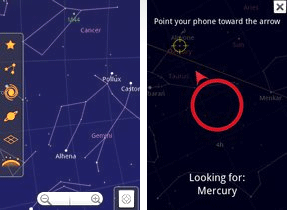
The mobile features a GPS receiver, a magnetic compass and accelerometric sensors that can tell how you are holding the phone. And of course google has released a real killer app to go with that, the google stars. Go out on a starry night, give the GPS a few seconds to locate your position (or use the cell towers to triangulate your position down to a few hundred yards accuracy) and then start the Google Stars app and hold the mobile up to the part of the sky you are viewing. Instantly the mobile will show you the stars and their names, constellations, where the polar star is and show you the positions of the planets and so on. I can’t really tell you how fun this is – you just got to try this out yourself. Incredible!
Navigation for car and by foot
Oh I already mentioned the GPS. It loads information over the network where the satellites are so it aquires a position within seconds when outdoor. If it can not find a GPS fix it will still give you pretty accurate position based on information from the cell towers if your operator supports this. The magnetic compass shows where you are heading and the GPS plots your current position on Google Maps. Now just find where you want to go and it will take you there. Really good for finding addresses, stores, shops, people… searching on the map ties in to many other databases on the Internet and usually gives you really accurate information. I am a jogger as you might have come to know by now.
One of the more esoteric application is a metal detector that detects ferro-magnetic materials. It’s quite funny and uses the compass of course to do this but it is great fun. It may even be useful to locate stuff in walls…
Geocaching
The phone with GPS and magnetic compass also have applications for Geocaching through the Application Market (where most apps are free) and I have tried out the GeoBeagle application which is a really great app. Press a key and it will take you to the Geocaching online site listing the closest caches for you that you have not already found. Select one of them and then press view as a google map and GeoBeagle snatches it up, shows you a directional compass where to go, distance, accuracy of your position and you are ready to go.
When you find it you just press a key to log your find (or DNF, did not find, as it may be) and you have logged another cache. So simple
Cardio Trainer application
Yesterday I found another killer app that you can use that plots your running on a google map, keeps track on your progress in tempo (minutes per km or mile) and distance and time in km or miles and minutes. The application can also be set to regularly announce the tempo you are currently keeping and how many kilometers you have been doing so far and on what time. So, with the built in MP3-player and this application I sat off. One minute later the mp3 music fades slightly, then a voice announces that I am doing 6:30 minutes per km. Later on when I reach my first km running the voice tells me that I have now done 1 km in 6 minutes and 52 seconds and so on. Makes you really aware on how fast you are going, if you are keeping a good tempo or slacking off or if you are pushing harder than you wanted. When finished you can upload your track to the web to have more information about it there, share with people or just compare several runs with each other.
I really really like this!
